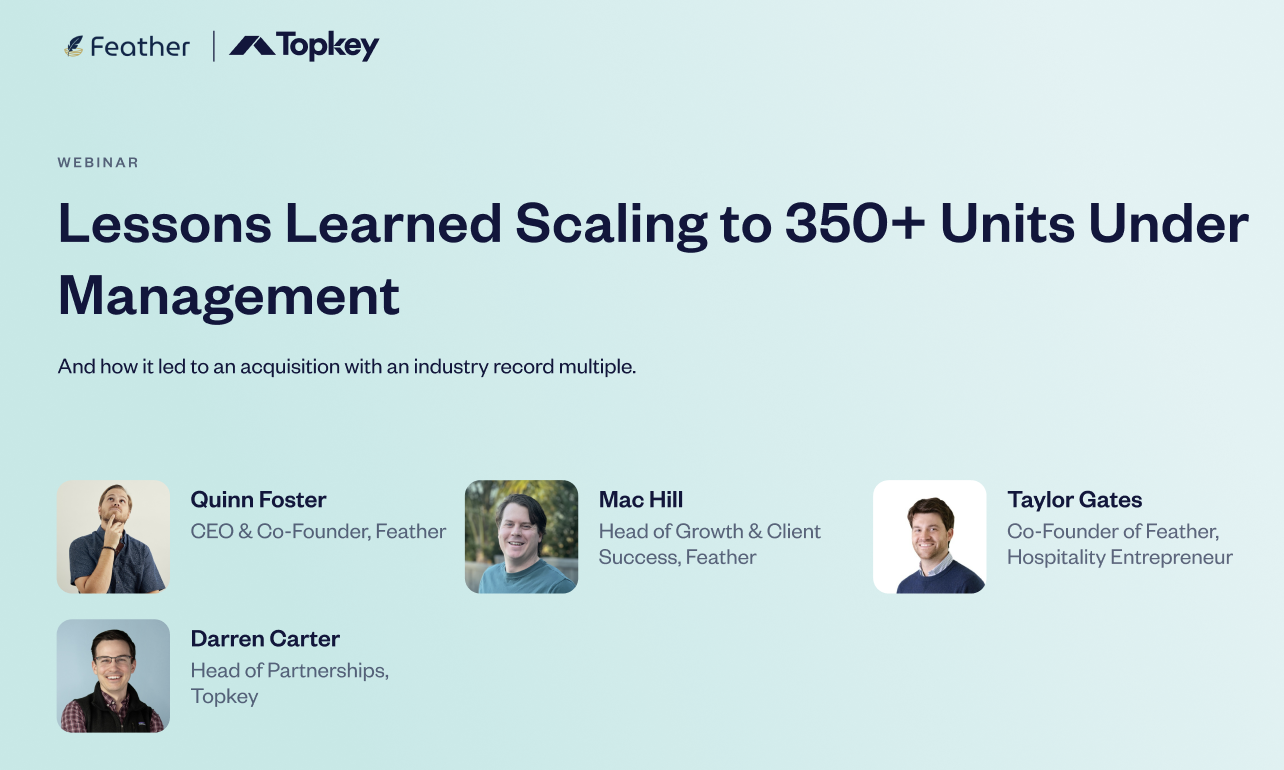Topkey + Hostaway Integration Guide


Integrate your Hostaway account with Topkey to automate property syncing and expense tracking. This guide walks you through setup and explains what data is transmitted behind the scenes.
Step-by-Step Setup Instructions
Follow these steps to connect your Hostaway account to Topkey.
1. Log in to Topkey
Login to your Topkey account.
2. Navigate to Integrations
Go to Settings → Connections → Integrations
3. Find and Select Hostaway
Scroll down to Hostaway in the integrations list and click Connect.

Find Your Hostaway Credentials on Hostaway Dashboard
You need to find your Hostaway ID and API key from the Hostaway dashboard:
- Go to the Hostaway Dashboard.
- Click on 'Marketplace' within the dashboard, then search for the relevant partner and click on the 'Connect/Configure' button available there.
- This will expand the partner box and you can click on 'Connect' again to start generating the Keys.
- Then you can click 'Create' to generate the API Key.
- The new credentials will then be presented on the screen. Please make sure to copy and save the API Key safely as it will be visible only once.
- Once you have collected the Account ID and API Key from Hostaway, you can enter them into your Topkey account on the relevant page and click 'Save'.
4. Enter Hostaway Credentials
Back in Topkey, you'll be prompted to enter (find these by logging into your Hostaway account and navigating to Settings → Hostaway API):
- Your Hostaway Account ID
- Your Hostaway API Key

5. Complete the Connection
Log in to your Hostaway account when prompted to finalize the integration.
6. You’re Connected!
Once connected, you can sync properties and send expenses directly from Topkey to Hostaway.
What Data Is Transmitted?
Here’s a technical overview of how Topkey and Hostaway exchange data and what’s enabled by the integration.
Property Sync: Imports all listings from Hostaway into Topkey.
Send Expenses: Sends expenses created in Topkey into Hostaway, labeled as "Expenses". Details include description, vendor name, and other metadata
Support
If you have questions or run into issues email: support@topkey.io or reach out to your dedicated Customer Success Manager.
---
Topkey is a financial technology company and is not an FDIC-insured bank. Banking services provided by Thread Bank, Member FDIC.
More Stories





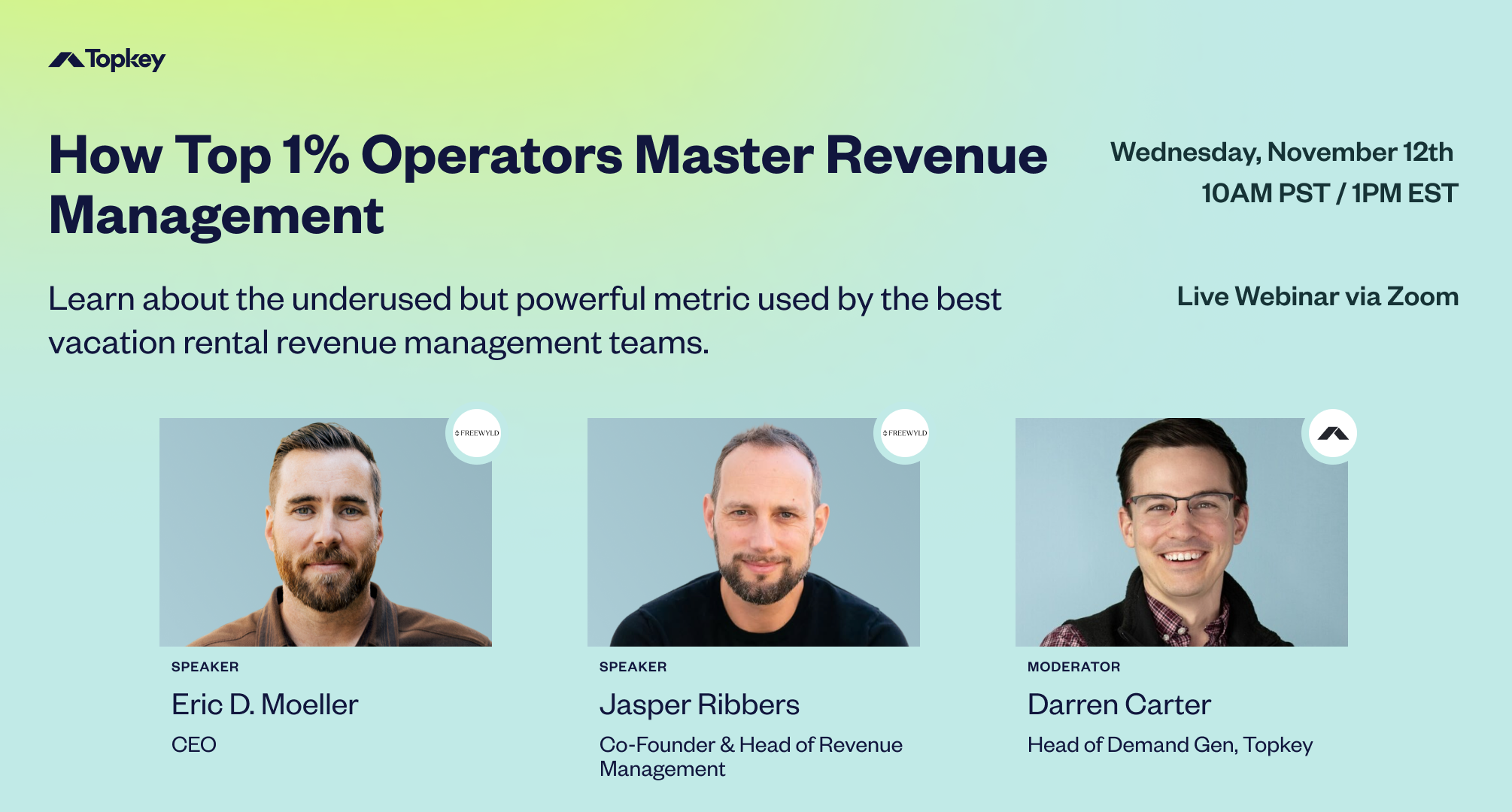
.png)

.png)
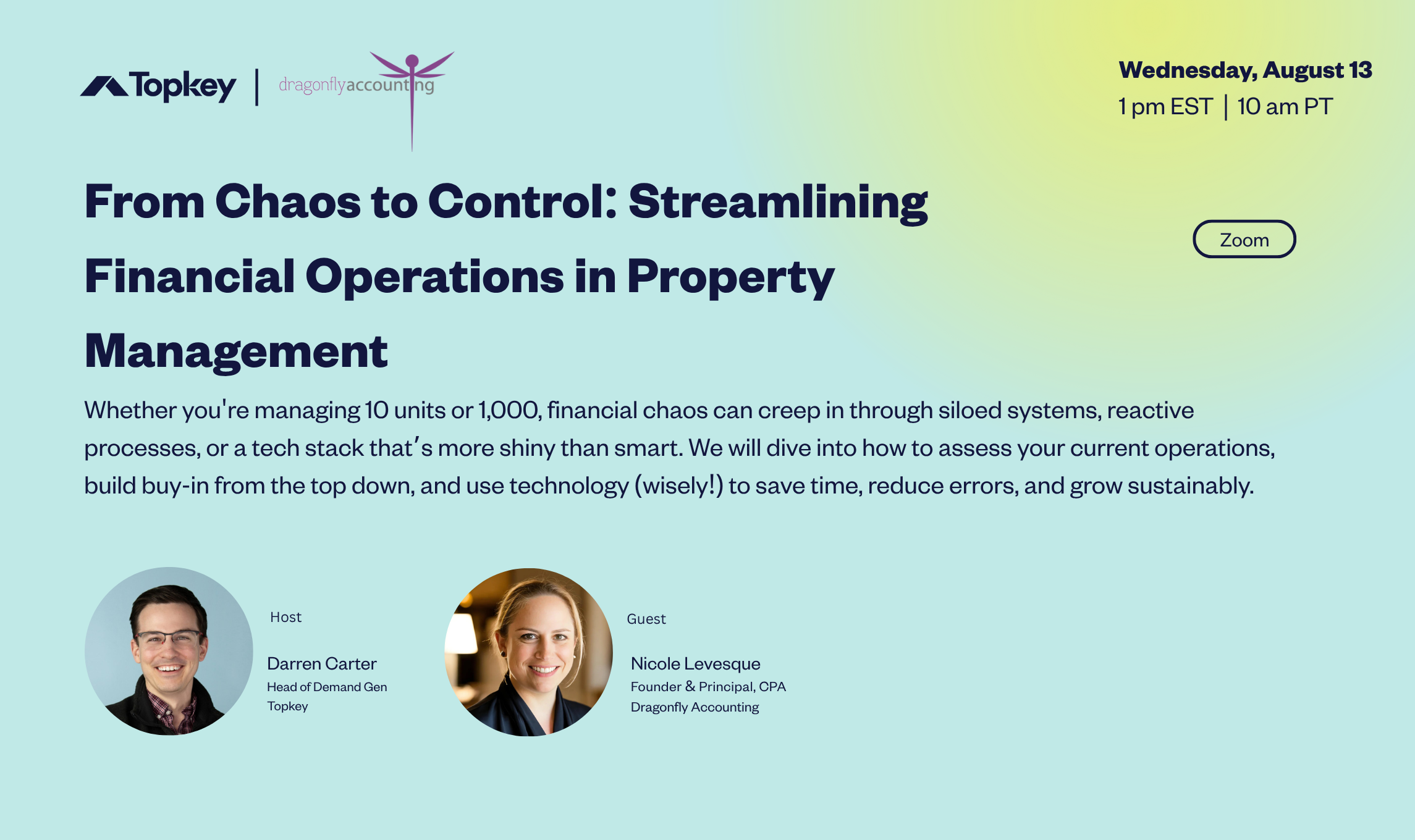
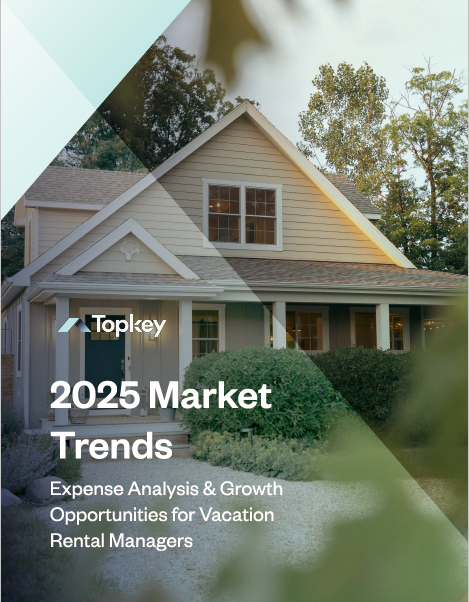

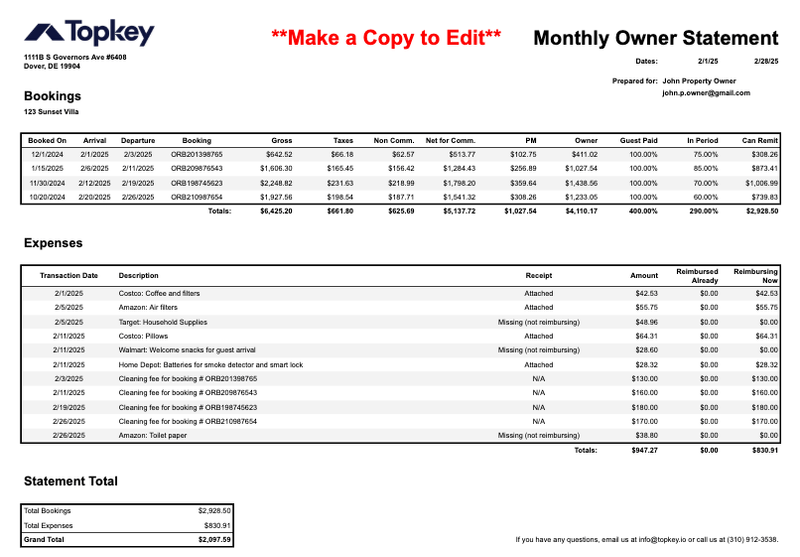

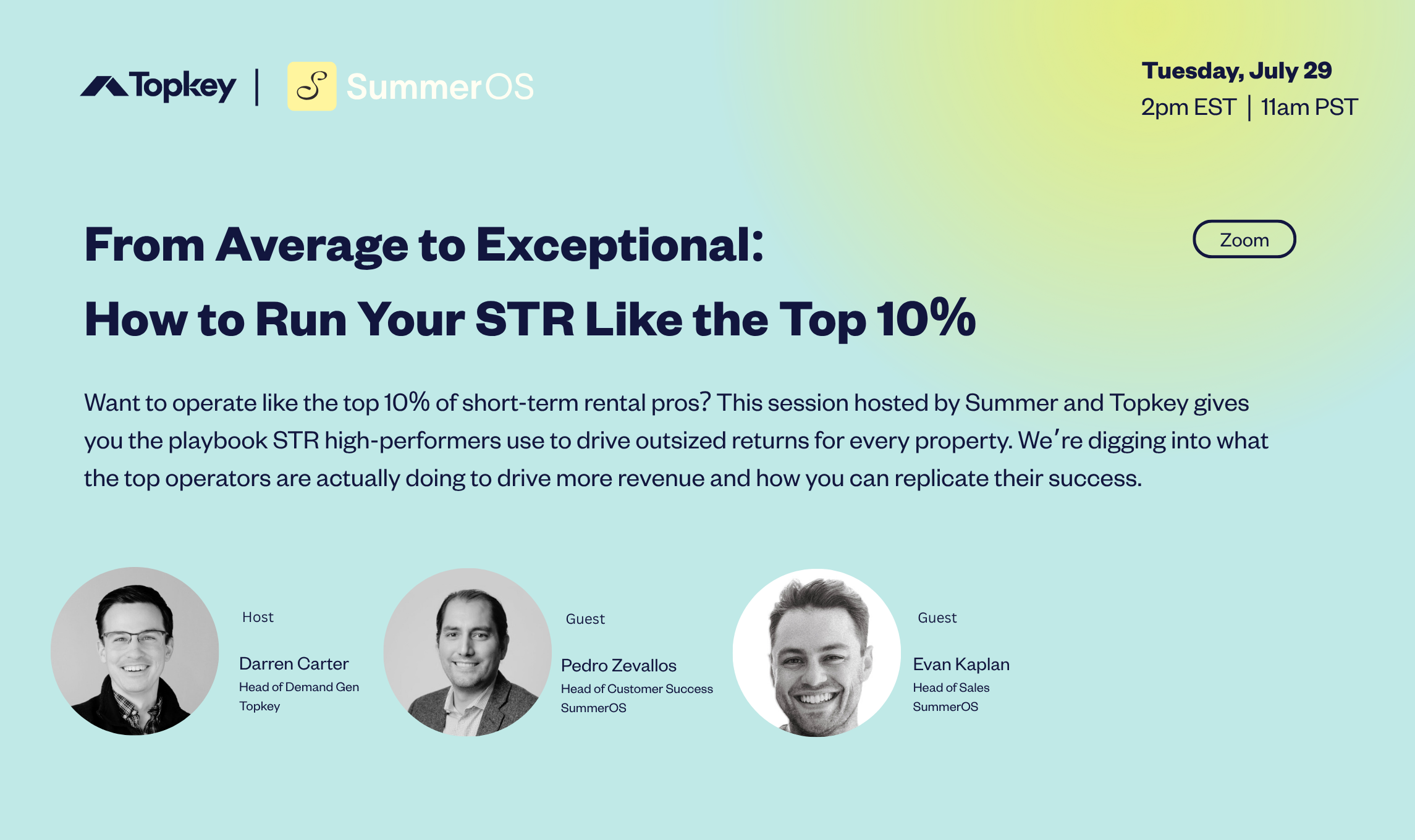

%20(1).png)

.png)














.png)


.png)

.png)